[Blog list(Japanese)]
● Blog top page
[External pages(Japanese)]
● Home Recording Song Collection
● DIY guitar effect pedals/tools/parts
● Small-sized N gauge miniature model railway
● Blog top page
[External pages(Japanese)]
● Home Recording Song Collection
● DIY guitar effect pedals/tools/parts
● Small-sized N gauge miniature model railway
Studio One’s “Dropout Protection” and “Low Latency Monitoring”
2025/09/28
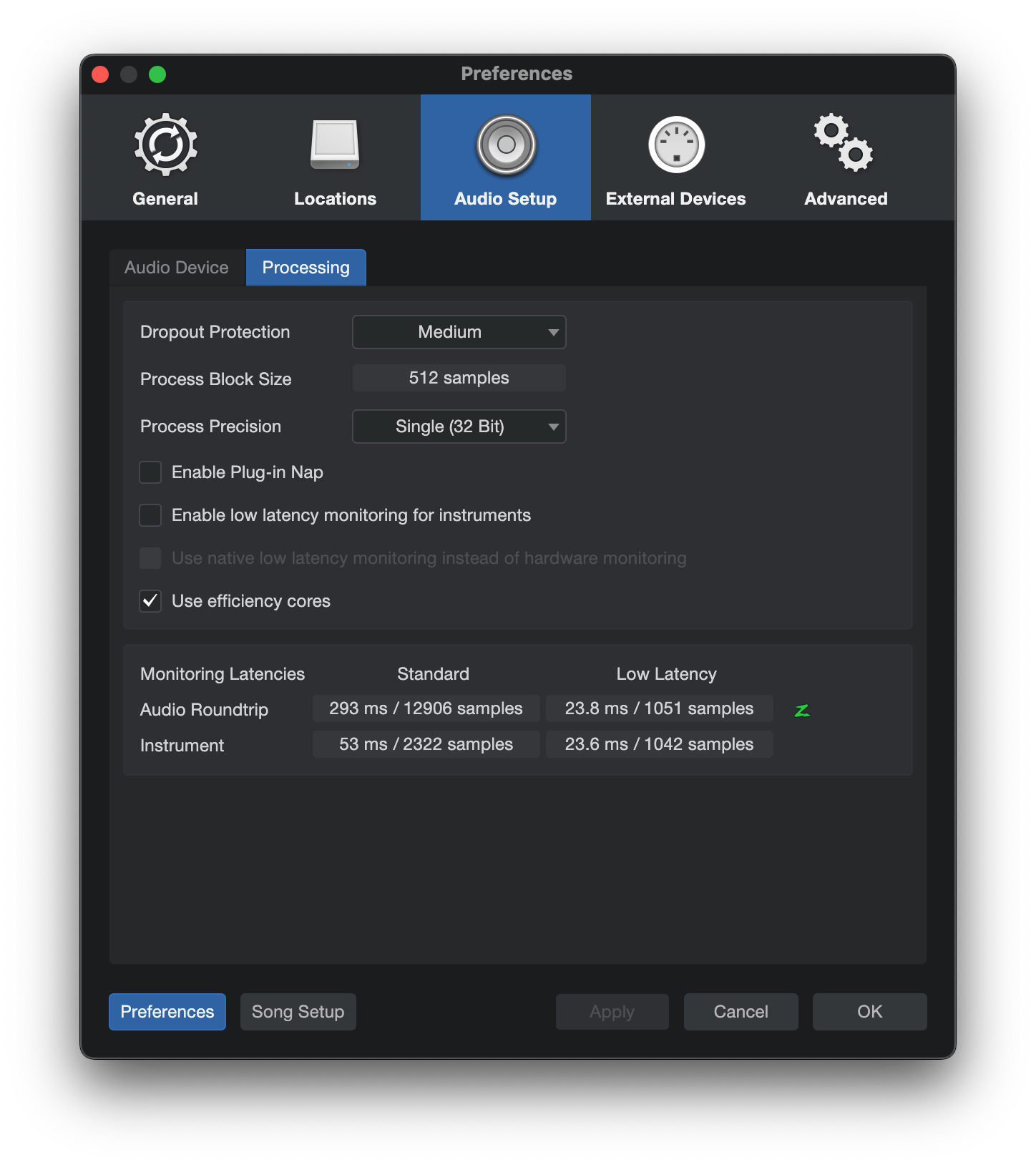
Change language: 日本語
Longtime Studio One User
I have been using Studio One since version 3, for many years. One of the most common topics with DAWs is “latency,” and Studio One has some unique and useful features related to this. In this article, I will introduce these features along with my own experiences using them.
DAW Processing Buffer
In most DAWs, there is a setting called “buffer size.” This refers to the memory space reserved for audio input and output through the audio interface.
When recording, audio data accumulates in this buffer to a certain extent before being passed into the DAW. Because of this, the audio is processed with a delay equal to the buffer time. For example, if the sampling rate is 44.1 kHz and the buffer size is set to 256 samples, then 256 ÷ 44100 ≒ 5.8 ms. This delay is one of the factors commonly referred to as “latency.”
In Studio One, this input/output buffer is referred to as the Device Block.
In addition, there is another form of latency inside the DAW. This comes from the time required to process the digital data, once it has entered through the input/output buffer, within the DAW’s engine and the plugins inserted on each track.
The buffer used for this internal processing is referred to as the Process Block in Studio One.
Typical DAW Buffer Size and Audio Dropouts
In most DAWs, both input/output and internal processing are handled with the same “buffer size.”
If you set this buffer size to a smaller value, input/output latency becomes shorter. However, inside the DAW, processing then has to occur at shorter intervals, which increases the CPU load. As a result, if the CPU cannot complete processing within the buffer time, audio will stutter or drop out.
The Effect of Latency
When simply playing back pre-recorded audio or pre-programmed MIDI, a larger latency is not much of an issue. The DAW can prepare the playback in advance by the latency time, so the audio plays back without delay.
However, when playing software instruments in real-time with MIDI (i.e., with monitoring enabled), latency causes a delay between pressing the key and hearing the sound. This significantly affects playability, which is why latency needs to be kept as small as possible during performance.
The same applies when recording guitar with an amp simulator or effect plugins.
What Is Studio One’s “Dropout Protection”?
Unlike other DAWs, Studio One treats the Device Block (input/output) and Process Block (internal processing) separately.
The feature that takes advantage of this is called Dropout Protection. This mechanism automatically adjusts the Process Block size to optimize CPU load.
For example, small Process Blocks are applied to instrument tracks being played with MIDI or audio tracks being recorded, while large Process Blocks are assigned to playback-only tracks to increase processing efficiency.
Dropout Protection Settings, Display, and Effects
Dropout Protection has six levels, from “Off” to “Maximum.” The reference manual does not provide detailed explanations, but presumably, higher settings increase the Process Block size, providing greater stability. However, setting it to “Maximum” does not always mean it is best. When the Process Block size is too large, discrepancies may occur between the on-screen meter display and the actual playback audio.Additionally, though not explicitly stated in the manual, in my experience setting it to “Medium” or higher can disable insert effects during monitoring, or otherwise affect them. When this happens, the ON/OFF icon of the insert effect in the Mix view turns green (instead of the usual blue). In most cases, this results in the monitoring volume of that track becoming lower.
Low Latency Monitoring
What makes Studio One’s audio system more complex is the Low Latency Monitoring feature. This appears to be related to Dropout Protection, but the relationship is somewhat confusing.
This feature is designed to minimize latency when recording or performing with MIDI. According to the manual, when monitoring is enabled and real-time (low-latency) performance is required, plugins that introduce more than 3 ms of latency are automatically bypassed, ensuring that total latency does not exceed 3 ms.
This option is selectable when "Dropout Protection" is set to "Medium" or higher. If it is set to lower than this, it will be unconditionally turned off.
Low Latency Monitoring Display and Effects
When Low Latency Monitoring is enabled on a track, a green “Z” icon is displayed just below the mix fader.The downside is that different plugins are enabled or disabled depending on whether monitoring is ON or OFF, which can cause significant differences in tone and volume.When I first encountered this, I didn’t understand the mechanism. I enabled monitoring and played a MIDI instrument, only to find that the playback sound became extremely quiet, and I couldn’t figure out why. Later, I discovered that the EQ plugin boosting the level had been automatically bypassed during monitoring.
My Recommended Settings
From my experience, when recording or performing punch-in/punch-out, if the Low Latency system is enabled, Studio One changes plugin behavior automatically. As a result, the playback balance between that track and the rest of the mix changes, making it inconvenient to use.
In my current setup (Mac mini M2 / Studio One 7), I configure the Processing settings as follows:
- Dropout Protection: set to “Low” or “Minimum,” as these are less likely to affect plugins
- Instrument Low Latency Monitoring: set to Off
I believe the same approach applies to the Windows version and other versions as well.
Converting MIDI Tracks and Adjusting Device Block Size
In practice, I do not rely on Dropout Protection or Low Latency Monitoring. Instead, I handle dropout and latency issues manually.
Converting MIDI Tracks to Audio
This is basic practice in any DAW: convert MIDI tracks to audio, disable the software instruments, and reduce CPU load. Since you can always revert to MIDI if you need changes, I immediately bounce MIDI tracks to audio once the performance is fixed.Adjusting Device Block Size
When performing MIDI or recording audio, I set the Device Block to 64 samples to reduce latency. If audio dropouts occur, I check the Performance Monitor and manually disable CPU-heavy plugins.In my experience, on a Mac mini M2, even with heavy MIDI usage, up to about 32 tracks can run stably at a 64-sample setting without dropouts.During playback (mixing or mastering), latency has no impact, so I set the Device Block to 512 samples or higher, prioritizing processing stability.
Conclusion
Studio One’s unique separation of Device Block and Process Block offers a flexible approach to handling latency and CPU load, unlike many other DAWs. Features like Dropout Protection and Low Latency Monitoring are powerful tools, but they can also introduce complexity and unexpected behavior if not fully understood.
From my own experience, I find that carefully managing buffer sizes and converting MIDI tracks to audio provides more consistent and predictable results than relying heavily on automated features.
For those who build their workflows around efficiency and stability, understanding how these systems interact will be an invaluable guide when shaping your own sound environment.
Other blogs
[NOTE] For Japanese pages, please use your browser's translation function.
2025/09/28 09:10
| Blog list
© 2025 Toshi Software

