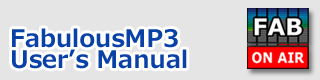Index > Install / uninstall
FabulousMP3
User's Manual
How to install / uninstall FabulousMP3
Windows Setup Applicable Installer Program : FabInstall_E.exe
 You can launch setup program by simply double-clicking the icon. The Windows Shield setup program starts automatically. FabulousMP3 program will be installed at "C:\winnt\Program Files\ToshiSoftware\fabulousMP3_e" directory by default. You can uninstall this program by "Add/Remove Programs" of Control Panel.
You can launch setup program by simply double-clicking the icon. The Windows Shield setup program starts automatically. FabulousMP3 program will be installed at "C:\winnt\Program Files\ToshiSoftware\fabulousMP3_e" directory by default. You can uninstall this program by "Add/Remove Programs" of Control Panel.
Simple ZIP File : fbmp3_e.zip
 No installer program is included in this ZIP file. Please unzip the file "fabmp3_e.zip" into a folder you like. After unzipping, you can find two executable files. "fbmp3.exe" is the main program. To remove FabulousMP3 from your PC, please drag & drop the unzipped files or folder into trash on desktop. This operation will cause no problem for your PC because FabulousMP3 uses no system registry.
No installer program is included in this ZIP file. Please unzip the file "fabmp3_e.zip" into a folder you like. After unzipping, you can find two executable files. "fbmp3.exe" is the main program. To remove FabulousMP3 from your PC, please drag & drop the unzipped files or folder into trash on desktop. This operation will cause no problem for your PC because FabulousMP3 uses no system registry.
Preference file
All information, which FabulousMP3 requires for starting up, will be saved to the preference file ' fbmp3.prf ' in the same folder as ' dbmp3.exe ' is placed.
In case of Windows Vista or 7, the preference file will be saved in the directory: "C:\Users\[user_name]\AppData\Local\VirtualStore\Program Files\ToshiSoftware\FabulousMP3".
If an unexpected problem occurs, try to remove this preference file and launch the program again.
PC requirements
Recommended PC spec
* Windows 8.1 / 10 / 11( 64bit / 32bit )
* Sound card compatible with Windows sound system
* Pentium 1GHz or higher for real-time playback and the 'On-Air Mode' (Multi-core CPU recommended)