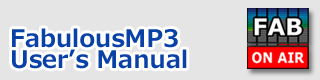Index > ON AIR MODE
FabulousMP3
User's Manual
ON AIR MODE ( Use as a pre-processor of broadcasting )
In this section, let's learn the "ON AIR MODE" which can process the analog sources fed to the sound interface card. You can enjoy the punchy and clear sound from original CD recordings like actual FM broadcasting.
To use "ON AIR MODE", you have to make the proper sound settings of your PC. Now, let's think about an example that a CD player is connected to the LINE input of sound card and the output of the same card is connected to the amplifier.
1. Open the "Sound and Multimedia Property" of the Control Panel.
2. Choose "Audio" tab.
3. Choose the sound card from the pull-down box of "Play Sound". And then, press "Volume" button and check just "Wave/MPN" and "Play Control". Be sure that any other outputs are set to "MUTE".
4. Next, choose the sound card at the "Record" section, too. And then, press "Volume" button and choose "LINE IN". The volume should be set to about 80%.
Be sure that the input and output devices should be selected from the SAME audio card. If not, the stuttering sound will occur because the sampling time is out of sync between input and output device.
And then you switch to "ON AIR MODE" like followings.
1. Choose "Sound Device Settings" of "Sound Parameter" menu.
2. Choose the sound input/output devices from the SAME sound card. You have to choose the same one as you chose at "Sound and Multimedia Property" of the Control Panel.
3. Choose the sampling frequency. At first, you should choose 32kHz which needs less CPU power than others.
4. Close the dialog.
5. Next, choose "ON AIR MODE" of "Sound Parameter" menu. While using "ON AIR MODE", you cannot play any WAV file. To exit this mode, choose "ON AIR MODE" of "Sound Parameter" menu again.
6. To start processing, press "PLAY" button.
7. To stop processing, press "STOP" button.
8. To exit this ON AIR MODE, choose "ON AIR MODE" of "Sound Parameter" menu again.
Note that If your PC has a Pentium4 processor which supports HT(Hyper-Threading) mode, the playback will be more stable.
About adjusting input volume
The adjustment of input level to the sound card is very important and critical. After going into "ON IAR MODE", press "BYPASS" button and output the original sound directly. And confirm that the output sound is not clipped. You can see the output level with the level meter and the clipping indicator.
About the delay from input to output
When using ON AIR MODE, the output sound will be delayed for about 1 second. This is because of the processing time and the buffering time. You cannot remove this delay time.
It is capable to change the buffer length at "Settings of Sound Devices" dialog. If you use a high-performance PC, you can set the ' Number of sound buffer blocks' to '2' in order to get the minimum latency.
About the requirement of PC
FabulousMP3 needs CPU power to process the sound. While using ON AIR MODE, if you launch another application on your PC, the playback sound may break sometimes. Do not use the other applications while using FabulousMP3. If your PC has a Pentium4 processor which supports HT(Hyper-Threading) mode, it is recommended to use the HT mode for more stable playback.
About the sound card
The input and output devices should be selected from the SAME sound card to synchronize the sampling time. The separate sound cards cannot be used for input and output. Even if you choose the same sampling frequency for separate cards, the master clock of each card cannot be locked and the stuttering sound will be played in a few minutes.