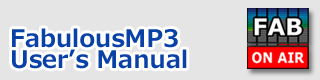Index > Operation description / Buttons / Virtual Room
FabulousMP3
User's Manual
Main buttons
The following buttons are used for the multi-band compression or playlist functionality.

NOISE GATE
This button enables the multiband noise gate feature. When the button is OFF, the noise gates of each band will be disabled and the gates will fully get opened.
BYPASS
This BYPASS button can be used to switch the multiband compression effect. When ON, the effect will be bypassed and original sound will be played. Be sure that you should turn it OFF when you export a new MP3/WAV files.
ST ENHANCE
This ST ENHANCE button can be used to switch the stereo enhance effect. When ON, the effect will be added to the sound.
BASS EQ
This BASS EQ button can be used to switch the bass parametric EQ. When ON, the bass part will be boosted.
DE-EMPHASIS
This DE-EMPHASIS button can be used to switch the LPF(low-pass-filter) for de-emphasis. This filter will be enabled when the pre-emphasis filter is set to 50 or 75us. When using pre-emphasis filter, this de-emphasis filter should be used.
BASS PHASE
This BASS PHASE button can be used to switch the phase shifter just before input. When ON, the phase shifting filter will be enabled. This filter makes the input waveform more symmetric and the sound will be more difficult to be clipped.
CONT. PLAY
This CONT PLAY button is for "continuous playback". Al the songs in playlist will be played continuously.
The 'Virtual Room' feature for headphones
 FabulousMP3's'Virtual Room' function creates a realistic listening room acoustic characteristics using earphones or headphones. It simulates the interaural time difference and frequency characteristics in an acoustical space, and moves the sound image outside your head when using headphones.
FabulousMP3's'Virtual Room' function creates a realistic listening room acoustic characteristics using earphones or headphones. It simulates the interaural time difference and frequency characteristics in an acoustical space, and moves the sound image outside your head when using headphones.
![]()
'VIRTUAL ROOM' Button
Enables the 'Virtual Room' functionality that simulates a virtual listening room environment and moves the sound image localization outside your head when using headphones.
![]()
Interaural Delay
This parameter can change the delay time difference between your left and right ear. It simulates the degree of the angle to virtual speakers. This parameter's unit is cm(centimeter) which corresponds to the length difference from virtual speakers to each ear.
Rm Size (Room Size)
This parameter is the virtual listening room size. It changes the pre-delay time of reverberation.
Rev. Lvl (Reverberation Level)
This is the reverberation level in the virtual listening room. It helps to increase the reality of sound sources.
For Test
This can be used to mute one channel of stereo inputs and make a suitable configuration of the virtual speaker's location.
[INIT] button
This restores the initial settings.
Configuration Instructions
1) Enable the 'Virtual Room' functionality by pressing 'VIRTUAL ROOM' button.
2) Play a song from the playlist, and mute either input channel using the 'For Test' parameter.
3) Change the 'Interaural Delay' parameter and find the setting that you recognize the virtual speaker position at 45 to 60 degree of the angle from the front.
4) Changes the 'Rm Size' parameter that you feel the virtual speaker position in the distance. Using larger size, the echo may be heard more than necessary.
5) Changes the 'Rev Lvl' parameter. It is recommended to set the initial value '40%'.
6) Change the 'For Test' parameter and set to 'L<>R' which enables both input channels.
7) Using the 'VIRTUAL ROOM' button, the effect can be checked.
About the effect
This 'Virtual Room' function simulates the interaural time difference and frequency characteristics of an acoustical space. However, as a matter of fact, human recognizes the sound direction on the basis of not only these characteristics but also the visual information or its experiences of audibility. By this function, the sound image can be moved outside your head when using headphones, but it may be difficult to recognize the exact location of the virtual speakers.