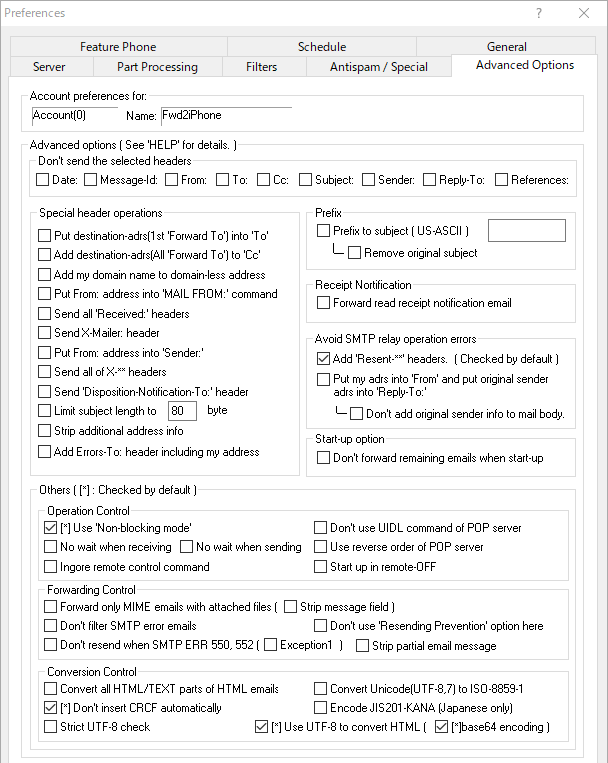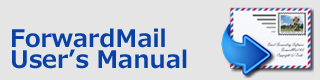Index > Advanced Options ( for expert users )
ForwardMail
User's Manual
Advanced Options ( for expert users )
The following options are used for the special cases. It is recommended to use all settings by default.
Don't send the selected headers:
The headers you choose won't be sent out.
Special header operations:
Put destination-adrs(Forward To) into 'To' :
The destination address which you specify into the 'ForwardTo:' box will be put into 'To:' header. It will look like the email has been sent to the receiver directly.
Add destination-adrs(Forward To) to 'Cc' :
The destination address which you specify into the 'ForwardTo:' box will be added to 'Cc:' header.
Add my domain name to domain-less address :
The domain name of your mail address will be added to the addresses which have no domain name in the To: or Cc: address field. For example, the address "his_address" will be changed to "his_address@nifty.ne.jp". ( "nifty@ne.jp" is my domain name.)
Put From: address into 'MAIL FROM:' command :
The sender's address in the 'From:' header field will be used for 'MAIL FROM:' command when connecting to SMTP server. This option is for one of the mobile phone services which displays the sender's address to mobile phone according to the MAIL FROM: command. Be sure that this option may cause another SMTP relay operation error depending on your SMPT server settings.
Send all 'Received' headers :
All Received headers added by mail server will be sent out.
Send 'X-Mailer' headers :
The X-Mailer header that shows the sender's mail client software name will be sent out.
Put my address into Sender :
Your address specified at the mailbox information will be used for Sender: information. You may avoid the relay operation error depending on the server setting.
Send all of X-** headers :
All optional headers which start with "X-" will be sent out.
Send Disposition-Notification-To: header :
The "Disposition-Notification-To:", which shows that the original sender requires the notification of opening the email, will be sent out.
Limit subject length to [ ] bytes :
The subject portion that exceeds the specified bytes will be stripped when forwarding.
Strip additional address info :
For example, "Your Name"<your address@company.com> will be changed to just address@company.com when forwarding.
Add Errors-To: header including my address :
Add Errors-To header information that may be used as the return address from the mail server will be added. When the mail server would return an error email, the added information may be used and the error email may return to you. However, it depends on the server settings whether the header will be used.
Start-up option:
When starting, don't forward remaining mails in the mailbox :
The remaining mails on your mailbox will not be forwarded when starting.
Prefix:
Prefix to subject :
The specified string will be added at the top of the subject. The number of prefix letters is limited up to 14. Just the US-ASCII character can be used. The 2-byte character like Chinese, Japanese and Hangeul cannot be used.
In addition, if both this prefix option and the sub-option "Remove original subject" is enabled, the original subject will be stripped and only the specified prefix letters will be set to subject.
Forward read receipt notification:
This option enables read receipt notification emails to be forwarded. ForwardMail recognizes emails that contains 'disposition-notification' description in the 'Content-type' header as a read receipt notification. When using this option, all read receipt notification emails will always be forwarded.
Avoid the SMTP relay operation error:
If your SMTP server returns the error message like "Relay operation denied", try the following options.
1) At first, try the option "Add 'Resent-**' headers". This option adds the 'Resent-**' headers that shows this email is a FORWARDED email. This option may not be effective depending on the settings of SMTP server. This option is checked by default.
Resent-To: 'Forward-to' address
Resent-From: Mailbox address
Resent-Date: Forwarding date
Resent-Message-ID: New message-id created by ForwardMail
Resent-Reply-To: Mailbox address (same as Resent-From)
2) Only if 1) is not effective, try another option "Put my address into 'From:' header ......". With this option, your own name will appear on the receiver's mail list, but the original sender's address will be kept in the 'Reply-To' header and the receiver can reply by simply pressing the reply button. And the sender's email address info will inserted at the top of email messages. If you check the option "Don't add sender's info to email body", it will be disabled. The addition of sender's info is applied to only plain text emails.
<In case that frowarding is rejected because of a reason other than relay operation>
The function to replace From: address with your address can be effective for a specific sender's domain. In this case, the 'Replace the following From: address with my address' option can be used instead of this option.
Others:
These options should be used to avoid connection errors or to handle the special cases. All options, except mentioned specially, should be unchecked.
Operation Control
Use 'Non-blocking-mode:
More strict error check will be done and the stability of connection time-out will be improved. This option is checked by default. ( This option was added at the version 3.43. If you have kept using ForwardMail of earlier version than v3.43 and you have never experienced a problem that ForwardMail locks at the 'Connecting..' state, you don't need to check this option.)
Don't use the UIDL command of POP server :
ForwardMail will not use UIDL command for comparing the incoming emails with the forwarding log in order to avoid to forward the same mails again. This option should be used if the error log, "POP server does not support the UIDL command", appears on the log. Unchecking this option is recommended strongly.
No wait when receiving
If enabled, the receive time adjustment delay (about 1 second per receiving session) will be defeated. Use this option if the network connection with POP server is stable.
No wait when sending
If enabled, the send time adjustment delay (about 1 second per sent email) will be defeated. Use this option if the network connection with SMTP server is stable.
Use Reverse order of POP server:
ForwardMail will check the newest incoming mail first of all. This option should be used in case your mailbox has reverse order of mail list. That case is depending on the configuration of mail server. This is an obsolete option. Most current typical POP servers don't use this reverse order email listing. And if you use UIDL check mentioned below, it is not effective.
Ignore remote control command:
The remote control command email, which has been sent to this account, will be ignored. About remote control features, see the help file of "General" tab..
Start up in remote-off:
This account will be set to 'remote-off' state when starting up. If receiving 'remote-ON' command, this account will be enabled.
Forwarding Control
Forward only MIME emails with attached files:
The plain/text or html emails which don't have any attached file will not be forwarded. Even if an email would pass through this filter, the other filters will be applied to the email.
* Strip message field :
This option is available only when the 'Forward only MIME emails with attached files' option is enabled. If this option is used, the text message filed included in the email will be stripped out, and only the attached files will be forwarded.
Don't filter SMTP error emails:
The error mails, which includes the description 'multipart/report;' in the content-type header or which includes the following descriptions in the subject header, will be forwarded.
* returned mail:
* mail system error
* warning: could not send message
* delivery failure
* failure notice
* non delivery notification
(If you want to reject the error mail except these subject descriptions, please use filtering functions by subject.)
Don't use 'Resending Prevention' option for this account:
That option will be disabled for this account even if that option in 'General' tab is enabled.
Don't resend when SMTP ERR 550, 552:
The email which caused SMTP error 550 or 552 will not be resent at next time. Usually once an SMTP error would occur, the email will be sent at next time. However, if the 550 or 552 error means the permanent error, the error will be repeated forever. This option can be used to avoid it.
These error means like followings:
-- 550: Requested action not taken: mailbox unavailable
-- 552: Requested mail action aborted: exceeded storage allocation
Strip partial email message
If this option is enabled, the partial (divided to several partial emails by an email client software) email will be forwarded after stripping the email message body. When using the mobile phone option, partial emails will be always filtered and this option will be invalid.
Conversion Control
Convert and forward all HTML/TEXT parts of HTML mails:
All MIME parts of HTML mail will be converted to plain text and forwarded. If unchecked, only the first part of HTML/TEXT part of HTML mail will be forwarded. This option will be used when applying 'Filters by mail size' and unchecking the option "Always forward HTML mails".
Convert Unicode(UTF-8,7) to ISO-8859-1
If enabled, unicode (UTF-8, 7) characters will be converted to ISO-8859-1 characters.
Don't insert CRCF automatically
If enabled, CRCF code will be inserted per 2048 bytes into the mail body. If disabled, CRCF code will be inserted per appropriate bytes (default: 72 bytes) .
Encode JIS201-KANA (Japanese only)
If enabled, the japanese KANA characters will be encoded to JIS characters.
Strict UTF-8 check
If enabled, non UTF-8 characters in a UTF-8 email will be converted to a single space character.
Use UTF-8 to convert HTML
When using the 'Enable email message processing' option, UTF-8 formatted html emails will be converted to plain text with UTF-8 format if this option is enabled. This option is enabled by default. (However if updated from the version 4.78 or earlier, this option will be not enabled. )