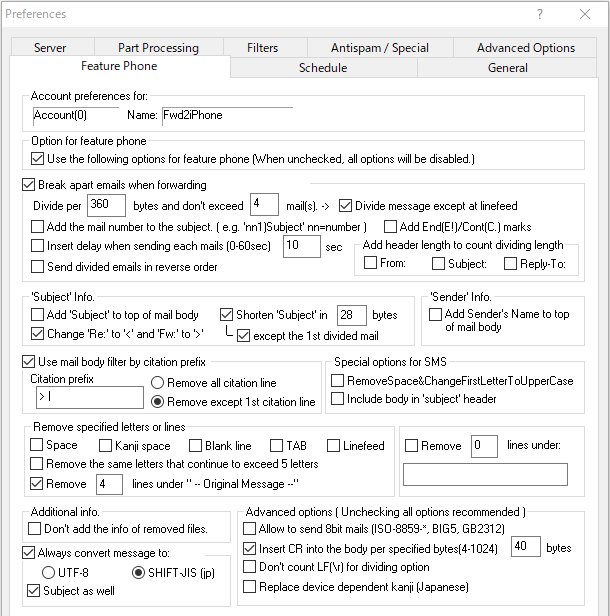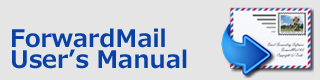Index > Feature Phone
ForwardMail
User's Manual
Feature Phone
In the Feature Phone tab, you can change and fit the email message style for feature phone. The text message, which can be seen by mobile phone, is usually limited to quite short number of characters. These options are useful to make good use of such a short message area effectively.
Option for feature phone:
If you want to forward mails to the feature phone with the text messaging service, check this option. If checked, the following options can be used.
Break apart emails when forwarding:
This option allows you to divide the incoming mails per specified bytes when forwarding. And you can set the maximum number of divided mails. When using this feature phone option, the email number like '1)' or '2)' will be added to the subject.
-> Divide message except at linefeed
If NOT using this option, ForwardMail always divides a mail at the linefeed of the message body. If there is any unused portion of dividing bytes, they will be not used. With this option, ForwardMail will divide a mail by the specified bytes and ignore the linefeed. Using this option is recommended.
For SMS, it is recommended that the dividing bytes is set to less than '160' and the option "Divide anyplace without reference to linefeed" is used.
Add the mail number to the subject:
The division number will be added to the subject line like '01)' or '02)'. You can interlink the divided mails easily with your device.
Add End(E!)/Cont(C.) marks:
The '<E!>' mark will be added to the last part of mail body in case that the mail message ends within the maximum number of divided mails. And '<C.>' mark will be added in case there are any messages, which is not sent out, after sending the last divided mail.
Insert delay when sending each mail:
The specified time interval will be added before sending email. In case that the receiving order of divided emails is not in turn, this issue may be improved with this option.
Send divided mails in reverse order:
The divided emails will be sent out in reverse order. ( the last email will be sent first and the first emails will be sent last. ).
* Add header length to count dividing length :
This option can be used if your feature phone service includes the header information in the message data sent to your feature phone.
Subject Info.:
Add 'Subject' to top of mail body:
"Subject" will be added at the top of the mail body.
Shorten Subject in [ ] bytes:
The subject is limited to specified bytes and added to mail body.
except the 1st broken apart mail:
The 1st divided mail (when using 'Break apart mails' option) will keep the full subject info at the top of mail body.
Sender Info.:
Add 'Sender' to top of mail body:
"Sender's name" without the mail address info will be added at the top of the mail. If there is not "Sender's name" info, the sender's mail address will be added.
Use mail body filter by citation prefix:
This option allows you to strip the citation lines in the mail body. You can choose option to leave just the first citation line.
Special options for SMS :
RemoveSpace&ChangeFirstLetterToUpperCase:
This option can be used to stuff more letters into the SMS message. For example, the message will be changed like following:
[Original Message] Hello, THANK YOU for your email.
--> [Will be changed to:] Hello,ThankYouForYourEmail.
Include body in subject header:
By using this option, the message body up to 256 bytes will be moved to 'Subject:' header and the original message body will be removed. ( NOTE: The original subject will be moved to the new header "X-Subject:" . )
Remove specified letters or lines:
This option allows you to strip the specified letters or lines from mail body. As for 'SPACE', the continuing space letters will be shortened to one space letter and the space letter between words will be not removed. To remove the space between words, please use "RemoveSpace & ChangeFirstLetterToUpperCase" of SMS option.
You can use the option "Remove xx lines under '-- Original Message--' or 'Remove xx lines under [ ]'" if you want to strip the unnecessary part of the message. If you specify '0' to the number of lines, all lines under the specified words will be removed. If the key word includes any space letters, you need to enclose the word with " ".
You can the text body before the keyword by specifying '-1' to the line number. If the keyword is not found in the body, nothing will be removed and all text message will be forwarded.
Additional info:
Don't add the info of removed files:
The information of the attached files (name and size) will not be added at the bottom of the mail body.
Always convert message to:
Always convert message to:
The email character set will be converted to UTF-8 or SHIFT-JIS(Japanese Kanji). The UTF-8 selection may be suitable for smartphones such as iphone.
Subject as well: The subject characters included in the header part will be also encoded to the selected character set.
Advanced Options (Unchecking all boxes recommended):
Allow to send 8bit mails (ISO-8859, BIG5, GB2312, etc)":
This option allows you to send 8bit characters to feature phone. If unchecked, the 8bit mails will be converted to 7bit US-ASCII mails and the upper characters (form 0x80 to 0xff) will be changed to the similar English alphabet or '*'.
Insert CR into the body per specified bytes :
If you do NOT use the option "Divide anyplace without reference to linefeed" mentioned above, ForwardMail divides a mail at linefeeds of the message body. If a message line exceeds 72 characters, ForwardMail inserts linefeed automatically. However, if the dividing size is set less than 72 bytes, the message lines, which don't include linefeed with in the specified dividing size, cannot be forwarded. In this case, use this option to insert linefeeds by force. It is recommended to specify less than a half of dividing size. (about 40 is recommended).
Don' count LF(\r) for dividing option :
When using this option, the LF (Line Feed) character will be not counted as accumulated number of dividing characters. Usual email servers use 2 byte characters 'LF+CR' for a line feed code. However some feature phone email servers may use just 'CR' for a line feed code. In this case, the number of dividing characters can be accumulated more accurately.
This option is effective for the line feed code only. You need not be so nervous about this option.
Replace device dependent kanji(Japanese)
Replace device dependent 2-byte characters (Japanese Kanji) to normal 2-byte characters.